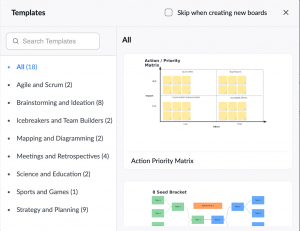Canva Free
Canva Free is optimized for design, with free elements, some element and image editing, and the ability to free-draw or add text. Elements go beyond simple shapes to crucial design elements. There are also templates for font combinations, diagrams, presentation slides, posters, social media posts, whiteboards, and more. Slides can be easily converted to whiteboards and vice-versa. Use is intuitive, images may be imported, and whiteboards/documents/slides can be exported in several types. Presentation, sharing, and collaboration are easy, and in presentation the mouse can be used as a pointer for communication. It also has AI assistance and 5GB of cloud storage. No element/board limits.

Draw.io
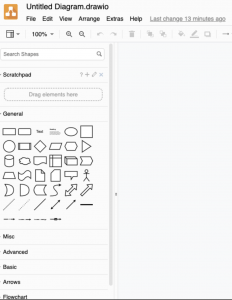
Figma
Figma (Education Status) has no limits on projects, pages, or elements, and provides a vast range of tools for use in brainstorming, building portfolios and prototypes, making slides and presentations, and learning how to build designs. Elements are primarily simple shapes that are connected by arrows for flowcharts. While Figma is more complicated than some of the other available tools, it also has an extensive library of tutorials, including the beginner tutorials and a forum of examples, templates, plug-ins, and UI kits. The potential for plug-ins and templates lends Figma a lot more customizability and capabilities than other tools, and it still retains the ability to collaborate, share, and create teams.
Google Jamboard
For more alternatives, see Jamboard is NO MORE | Here are 7 Alternatives
Lucid
Lucid has two parts, LucidSpark and LucidChart, with (in free version) 3 allowed editable documents in each, 60 objects per document, and limited templates. You can continue to create new documents, but only the most recent 3 will remain editable. This program is one of the most intuitive here for flowcharts, with dragable and connectable simple shapes and arrows. Lucid can integrate with Google Drive for real-time collaboration and clearer organization, or with Microsoft and other programs. LucidSpark is built for brainstorming, with laser, voting, sticky notes, and the usual whiteboard drawing and creation—LucidChart is better at developing ideas through diagrams built of provided elements. It includes an AI for generated diagram development. See also Lucidchart vs. Lucidspark: When, why, and how to use them both.
Microsoft Whiteboard
Microsoft Whiteboard is a simple whiteboard tool that includes the basics as well as preset templates. It is available to all with Office 365 accounts via WWU and can be found online, or via the 9-dot apps menu in the upper left of any Office.com window. It also allows you to save previously-used whiteboards on the cloud in your account. While it does not currently allow for custom templates, you can copy-paste content from one whiteboard to another. See: How to Use Microsoft Whiteboard – YouTube and Microsoft Whiteboard Help
Miro
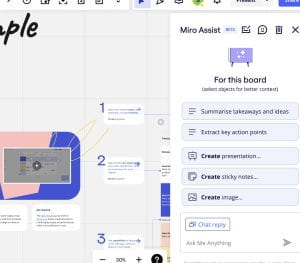
TutorialsPoint
TutorialsPoint is good for fast, easy, and simple whiteboard usage. It allows drawing, download as image or board, and the addition of text, basic shapes/arrows, and imported images and documents. Documents and images may import blurry and there don’t appear to be any collaboration, sharing, or presentation options without downloading an image or board and opening it elsewhere. However, there are no element or board limits, and it has a word processing section as well as the whiteboard section. When the site is reloaded, board contents are deleted—thus progress is only saved when the board is downloaded. No account required.

Zoom
See: Learn more about features, Enabling whiteboard, Sharing a whiteboard, and Using annotation tools.